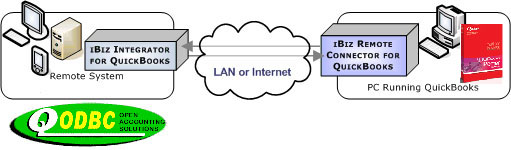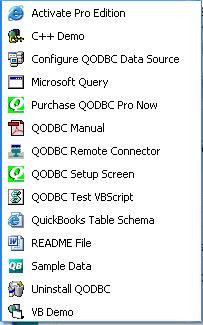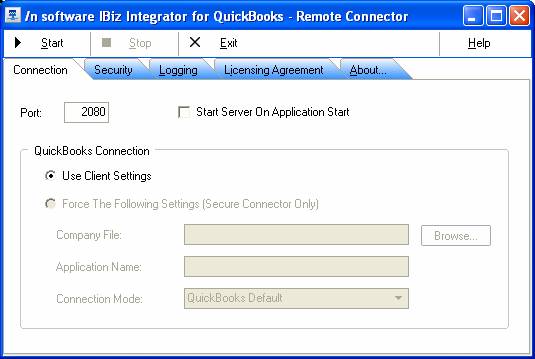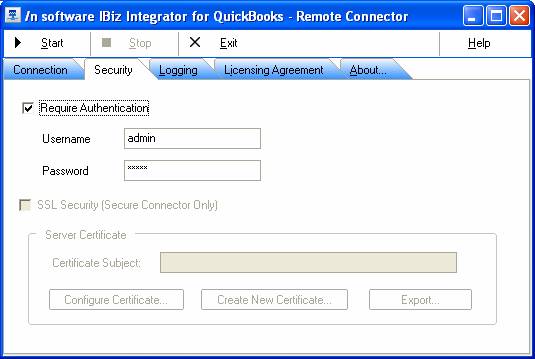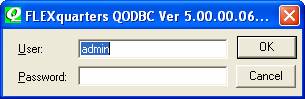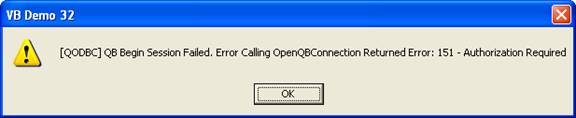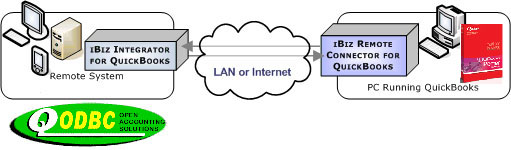
To get this feature to work, simply install QODBC on both the machine you have hosting the data (the one running QuickBooks), and the machine you want to use the data from (the remote system or client). Once this is done, a few simply settings in the driver setup screen are all that is required to use this data remotely.
Setup Remote Access - Host Side - PC Running QuickBooks
The iBiz Remote Connector is a new module that ships with ALL versions of QODBC including the evaluation. It can be started on any console that has a version of QuickBooks running.
Click on "Start" and "All Programs" and locate the "QODBC Driver for QuickBooks" program group on your desktop and select the "QODBC Remote Connector".
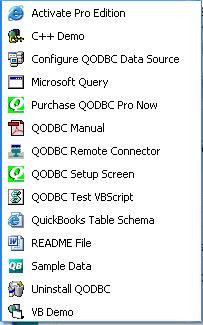
This will launch the IBiz Integrator Setup. The "Connection" tab allows the setting of the HTTP port the Remote Connector will use. The default is :2080. Write this down and use the same port number when setting up QODBC to communicate with this Remote Connector. Click "Start Server on Application Start" to make sure this connector is always running.
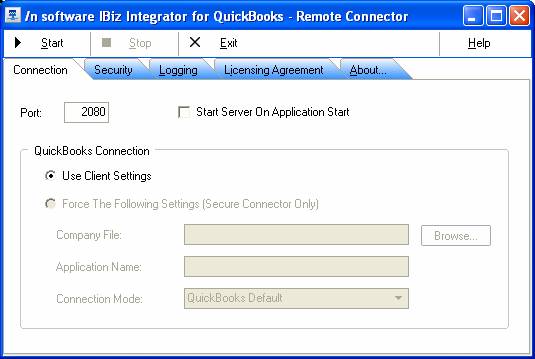
It is recommended that you turn on authentication. If turned on, the values specified here must match the values on the QODBC Advanced Setup screen to communicate with this Remote Connector.
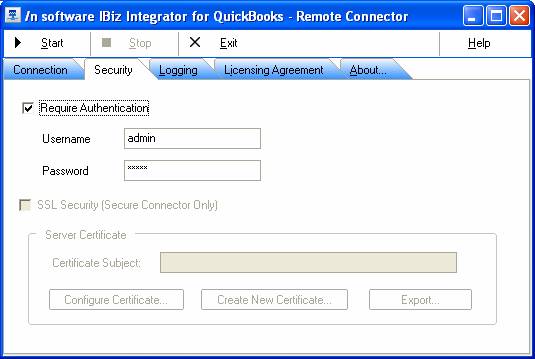
Right click the network icon in your system tray and select Status, then click on the Support tab and write down the IP number assigned to this machine.
We also recommend using SSL Encryption/Security if your LAN is not a secure connection, i.e. the internet. You must purchase an upgrade from us to use this option. Only the remote systems or client machines performing queries with QODBC and getting results need the SSL upgrade key, not the host - the PC running QuickBooks.
After the Remote Connector is configured, press the “Start” button to turn on the Remote Connector. You can close the screen (By pressing the “X”) and the Remote Connector will be removed from the screen but remain in the system tray. When you wish to stop the Remote Connector, right click on the system tray Icon, select “Show” then press the “Stop” button then the “Exit” button.
Setup Remote Access - Remote Side - Client Application
Click on "Start" and "All Programs" and locate the "QODBC Driver for QuickBooks" program group on your desktop and select the "QODBC Setup Screen".
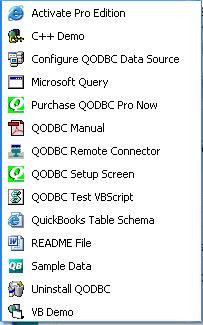
The “Remote Connector” tab lets you configure a remote connection.
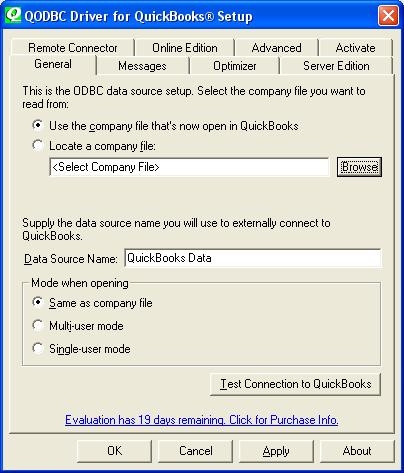
Selecting the “Remote Connector” brings up the Remote dialog box. Checking the "Connect to /n Software’s iBiz Integrator for QuickBooks Remote Connector" checkbox activates the fields required to setup connecting to a Remote Connector running on another computer or even on the same computer. The connection string attribute for this item is IBizRemoteConnect. It can be set to Yes or No. The default is No.
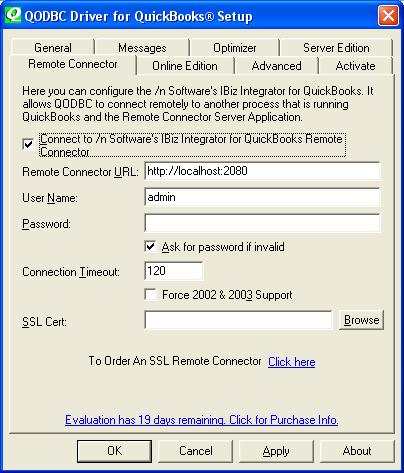
The URL addresses the host computer's URL and port that will be or is running the Remote Connector. The connection string attribute for this item is IBizRemoteURL. Its default value is "http://localhost:2080". An IP address can be supplied instead of a computer or domain name. An example would be: http://198.49.210.1:2080. The IP number in this example "198.49.210.1" should be replaced with the number you wrote down earlier when setting up the Host machine (see above). The port, :2080 in the examples, must match the port the Remote Connector is configured to use.
The User Name is required if authentication is turned on in the Remote Connector you are connecting to. The user name must match the one configured in the Remote Connector you are attaching to. The connection string attribute for this item is IBizRemoteUID. The default is admin.
The Password is required if authentication is turned on in the Remote Connector you are connecting to. The password must match the one configured in the Remote Connector you are attaching to. The connection string attribute for this item is IBizRemotePWD. There is no default value.
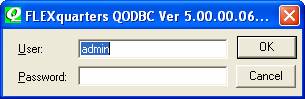
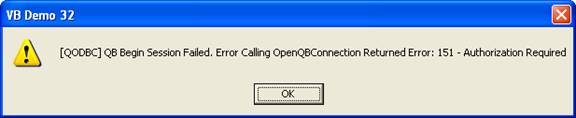
Ask for password if invalid can be checked to allow the user to enter a user name and password if the ones in setup are not valid. During connection the user will be prompted to enter a user name and password. If not checked, and the user name and password are invalid, then an error message is returned to the calling program. The connection string attribute for this item is IBizRemotePromptForPWD. The valid values are Yes and No. The default value is Yes.
Timeout can be used to configure how many seconds QODBC will try and connect to the Remote Connector. The connection string attribute for this item is IBizRemoteConnTimeOut. The default value is 120 seconds.
Check Force 2002 & 2003 Support if you're working with QuickBooks 2002 or 2003.
The SSL Cert is used with the upgraded SSL Remote Connector. If you create your own certificate using the Remote Connector, you can export that certificate to a file in the Remote Connector. The SSL Cert is a path to that file or a copy of that file. The connection string attribute for this item is IBizOESSLServerCert. The default is an empty string. The “…” can be used to search for the file in the file system.
Hosts Behind Routers
Many sites use a router box to connect multiple PC's to a single broadband connection. When setting up a host to allow a remote PC to access the data on a machine, you will need to setup "Port Forwarding". In the case of a router, you are using only one network address (IP Number) but your router is allowing multiple computers to share this number. If you setup port forwarding, the router will be able to determine which PC in your shared network should get the incoming call from the remote user. Check your router configuration for further details.
Hosts Changing IP Numbers
Customers who do not have a persistent IP number (network address) such as those using dial-up internet, cable or DSL internet services which can change the IP number at any time, will need a small amount of additional setup to allow communication with their system even as the IP number changes. Try a free service like no-ip.com or zoneedit.com - these services will give you a physical name on the internet that will stay the same no matter what your IP number changes to, allowing you to set it up once and then forget it.
Setting Miscellaneous Properties That Affect Remote Connector Sessions
Reconnect Delay can be used to configure how many seconds QODBC will wait after it disconnects. This allows QuickBooks time to unload properly before the calling application returns to reopen the connection. The connection string attribute for this item is IBizReconnectionDelay. The default value is 0 seconds.
The Australian edition of QuickBooks is shown above. USA, Canadian and UK versions of QuickBooks do differ in appearance and operation, however, the technique shown here still applies.