You must first turn on use of the DCOM servers. You do this by running the QODBC Setup Screen and selecting the "Server Edition" tab page. Check the checkbox for "Use DCOM Servers".
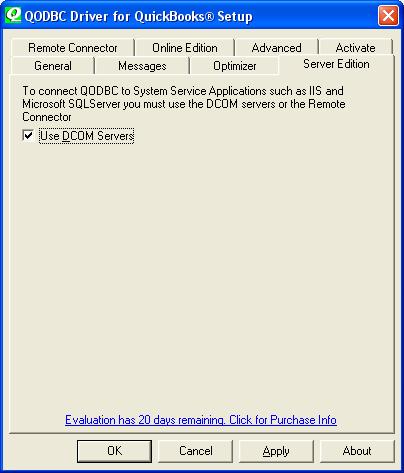
If you're working with the QuickBooks sample company file, this option is available to check even if you do not have a Server Edition license and will be ignored if you open a standard company file and do not have a QODBC Server Edition or evaluation.
Give the Internet Guest Account (<IUSR_<machine_name>), Launch IIS Process Account (IWAM_<machine_name>, ASP.NET Machine Account (ASPNET), SYSTEM and INTERACTIVE accounts permissions to launch and access the qbXMLRPeQODBCInteractive.exe and qbXMLRP2eQODBCInteractive.exe DCOM objects using dcomcnfg by doing the following:
1. Run the Windows Task Manager and verify that qbXMLRPeInteractive.exe and qbXMLRP2eQODBCInteractive.exe are not running. End Process if they are.
2 .Launch DCOMCNFG by clicking the Start button, selecting Run, and typing "Dcomcnfg" in the Run dialog box.
3. Select qbXMLRP2eQODBCInteractive and click 'Properties...' button.
4. In the Security tab select 'Use Custom access permissions' and click Edit, then add Internet Guest Account (<IUSR_<machine_name>), Launch IIS Process Account (IWAM_<machine_name>, ASP.NET Machine Account (ASPNET), SYSTEM and INTERACTIVE to the Registry Value Permissions dialog box.
5. In the Security tab select 'Use Custom launch permissions' and click Edit, then add Internet Guest Account (<IUSR_<machine_name>), Launch IIS Process Account (IWAM_<machine_name>, ASP.NET Machine Account (ASPNET), SYSTEM and INTERACTIVE to the Registry Value Permissions dialog box.
6. Press ‘OK’ to save.
7. Select qbXMLRPeQODBCInteractive and click 'Properties...' button.
8. In the Security tab select 'Use Custom access permissions' and click Edit, then add Internet Guest Account (<IUSR_<machine_name>), Launch IIS Process Account (IWAM_<machine_name>, ASP.NET Machine Account (ASPNET), SYSTEM and INTERACTIVE to the Registry Value Permissions dialog box.
9. In the Security tab select 'Use Custom launch permissions' and click Edit, then add Internet Guest Account (<IUSR_<machine_name>), Launch IIS Process Account (IWAM_<machine_name>, ASP.NET Machine Account (ASPNET), SYSTEM and INTERACTIVE to the Registry Value Permissions dialog box.
10. Press ‘OK’ to save.
11. Close DCOMCNFG
12. Restart the Server or at least stop and restart IIS

