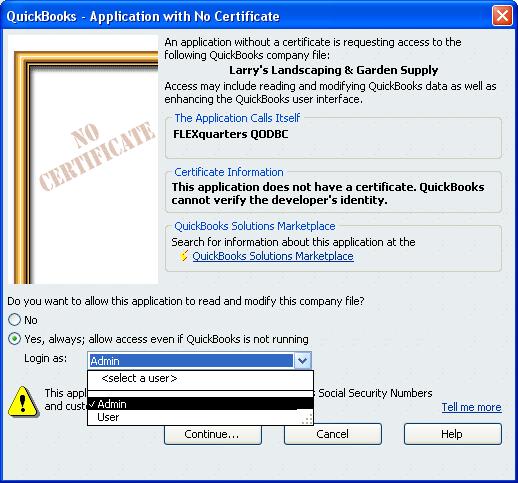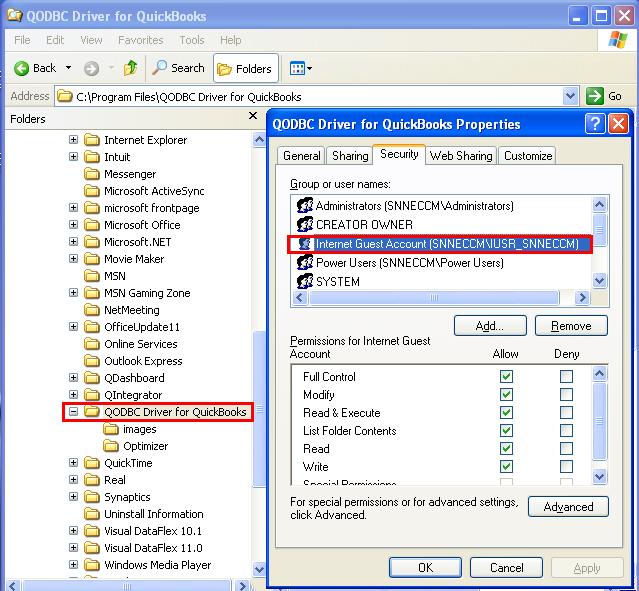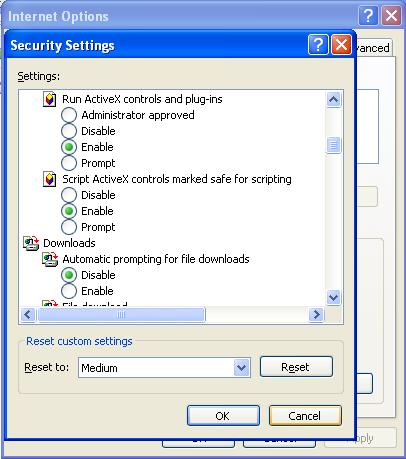| Error 80040435 |
| Author |
Message |
|
|
| Posted : 2006-04-07 09:32:22 |
Whenever another user is using the Quickbooks 6.0 data files, QODBC gives this error message on all other computers.
QB Begin Session Failed: Error = 80040435, Recent changes to your configuration require you, the qbooks administrator etc.....
But when they close Quickbooks, it connects and runs fine. Please help as it's a serious issue!
Thomas |
|
|
|
| Tom |
 |
| Group | : Administrator |
| Posts | : 5510 |
| Joined | : 2006-02-17 |
|
| Profile |
|
| Posted : 2006-04-07 10:55:44 |
First of all, whenever using QuickBooks on a network, the same QuickBooks update patch must be applied to every copy of QuickBooks on the network. Once that's correct, have your administrator log into QuickBooks, open the company file, backup the company file, and then:
- Edit/Preferences/Integrated applications...
- Remove all "Flexquarters QODBC" records
- Close the preferences dialogs
- Connect with your app, do NOT specify unattended mode
- Close all applications using QODBC and make sure all the connections are closed.
- Edit/Preferences/Integrated applications
- Find your app, choose properties... and set unattended mode up for the user "admin"
- Close preferences
- Close QuickBooks
- Run the application in unattended mode
|
|
|
|
|
|
| Posted : 2006-04-07 12:14:33 |
We have all users set to automatic update in Quickbooks. They are all running the same version.
We don't use admin as the QODBC user, we set up a user for this. Does it have to be admin? |
|
|
|
|
|
| Posted : 2006-04-07 12:17:53 |
| In Quickbooks version 6, there isn't unattended mode. There is simply deny and allow (have to pick a user). |
|
|
|
| Tom |
 |
| Group | : Administrator |
| Posts | : 5510 |
| Joined | : 2006-02-17 |
|
| Profile |
|
| Posted : 2006-04-07 12:29:51 |
Yes, you can setup QODBC to use any QuickBooks user account you like:-
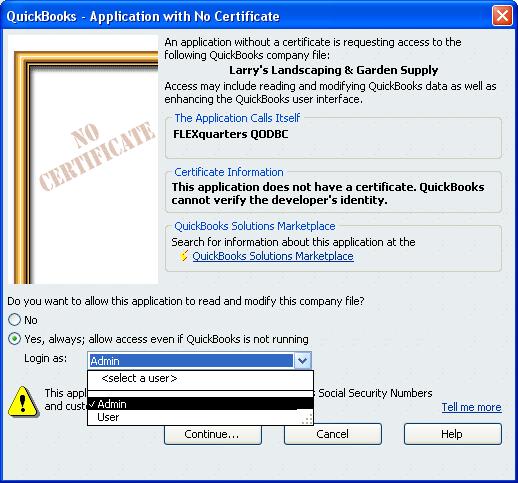
The Advanced tab in QODBC Setup v6 Build 148 and later now has new defaults for Integrated Application Defaults Authorization popup settings. These settings are only available to USA QuickBooks 2005 and USA QuickBooks 2006 users, otherwise they are greyed out. Use these settings to allow "auto-login" with or without a visable QuickBooks User Interface.
Some USA users may also find that auto-login doesn't work when they updated to QODBC v6.00.00.150 (or higher). To rectify this, simply follow the full 17 step procedure outlined in the original post at: After upgrading to QuickBooks 2006 or 2007, QODBC "auto-login" unattended mode no longer works?
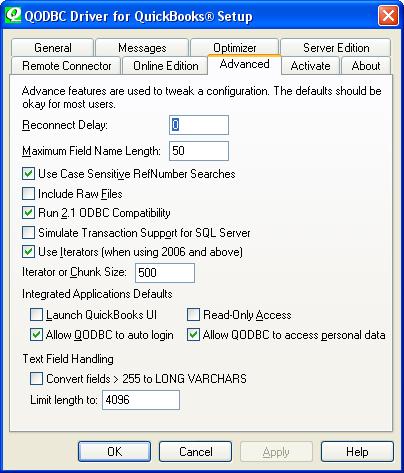
|
|
|
|
|
|
| Posted : 2006-04-07 21:51:31 |
I've removed and re-added QODBC about a dozen times now.
The connection from qodbc works as long as nobody has opened the company file elsewhere on the network. I'm using DSNless connection strings instead of ODBC, in case this matters. |
|
|
|
| Tom |
 |
| Group | : Administrator |
| Posts | : 5510 |
| Joined | : 2006-02-17 |
|
| Profile |
|
| Posted : 2006-04-07 22:20:47 |
A DSNless connection like the one shown below needs to use auto-login mode by default to work correctly as it calls a company file.
Example of a DSNless connection string:
sConnectString = "Driver={QODBC Driver for QuickBooks};DFQ=C:\Program Files\QODBC Driver for QuickBooks\sample04.qbw;OpenMode=M;OLE DB Services=-2;"
To rectify your problem, please do the full 17 step procedure outlined in the original post at: After upgrading to QuickBooks 2006 or 2007, QODBC "auto-login" unattended mode no longer works? and use VB Demo and a normal DSN connection to correct the QuickBooks auto-login connection first with the other users on the network.
|
|
|
|
| Mike |
| |
| Group | : Members |
| Posts | : 13 |
| Joined | : 2007-05-31 |
|
| Profile |
|
| Posted : 2007-06-19 01:49:05 |
|
|
|
| Tom |
 |
| Group | : Administrator |
| Posts | : 5510 |
| Joined | : 2006-02-17 |
|
| Profile |
|
| Posted : 2007-06-19 02:02:49 |
|
|
|
| Mike |
| |
| Group | : Members |
| Posts | : 13 |
| Joined | : 2007-05-31 |
|
| Profile |
|
| Posted : 2007-06-19 02:36:08 |
Thanks for the fast reply. I've confirmed the directory permissions to my QODBC Driver for QuickBooks directory and, for good measure, stopped and restarted IIS and am seeing the same results from TestDCOM.asp.
I also switched QBE running on my server's console from multi-user to single-user to make sure no new Integrated Application authorization popup occurred. (It didn't.)
_Mike |
|
|
|
| Tom |
 |
| Group | : Administrator |
| Posts | : 5510 |
| Joined | : 2006-02-17 |
|
| Profile |
|
| Posted : 2007-06-19 03:08:44 |
Check your ActiveX settings for your browser:
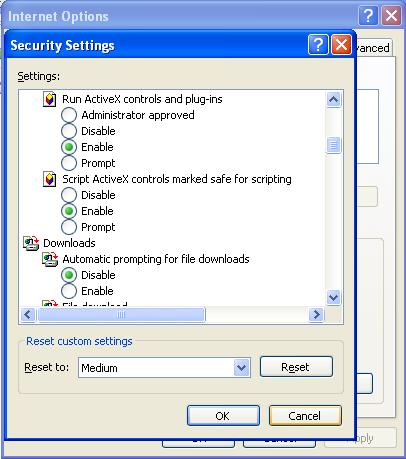
|
|
|
|
| Mike |
| |
| Group | : Members |
| Posts | : 13 |
| Joined | : 2007-05-31 |
|
| Profile |
|
| Posted : 2007-06-19 03:19:37 |
No, my ActiveX settings are fine as I am running from the Intranet zone (connecting to localhost actually).
I checked the version of xerces-com.dll in case this might make a difference. It is 2.6.0.0.
_Mike |
|
|
|
| Mike |
| |
| Group | : Members |
| Posts | : 13 |
| Joined | : 2007-05-31 |
|
| Profile |
|
| Posted : 2007-06-19 04:42:38 |
OK, I've got the TestDCOM.asp script to work using the instructions found in the thread "QODBC and Windows Service". Specifically, I changed the script to call Xerces.DOMDocument.2.5.0 instead of Xerces.DOMDocument.2.4.0.
However I still have my original problem regarding accessing QB through a DCOM connection. For testing purposes, QB is running on the console in multi-user mode logged in as Admin. I'm trying to connect to the System DSN for my QB instance from a Remote Desktop connection on the same Windows 2003 Server.
If I run VBDemo on the system console, it connects fine. I'm assuming that DCOM isn't being used as it's connecting "locally". If I exist VBDemo and then run it from a Remote Desktop connection (leaving QB running on the console), I get the following error in my QODBC Messages log:
IsAService: False
Begin Session Failed. S0000 00000 [QODBC] QB Begin Session Failed. Error = 80040435, Recent changes to your configuration require you (the QuickBooks Administrator) to go into the Integrated Applications preferences and re-authorize your integrated application to login automatically.
Begin Session errors can be caused when running ASP or other system service and not setting the "Advanced" button option of either "Use DCOM Servers" or "Remote Connector"
As previously stated, I've gone through the 17-step procedure to reset everything without success.
Thanks again for all the help and ideas.
_Mike |
|
|
|
| Tom |
 |
| Group | : Administrator |
| Posts | : 5510 |
| Joined | : 2006-02-17 |
|
| Profile |
|
| Posted : 2007-06-19 09:05:45 |
| DCOM is intended for services running on computer running QuickBooks only. It's not for remote use. QODBC actually has its own Remote Connector that allows a remote computer to connect to another computer running QuickBooks via TCP/IP. |
|
|
|
| Mike |
| |
| Group | : Members |
| Posts | : 13 |
| Joined | : 2007-05-31 |
|
| Profile |
|
| Posted : 2007-06-19 10:11:04 |
| Yes, I am doing all this from one computer. The console is running Quickbooks and I'm trying to access the DCOM connector from another process on the same computer. Ultimately I want to use linked tables from SQL Server. I'm just trying to take this one step at a time.
_Mike |
|
|
|
| Tom |
 |
| Group | : Administrator |
| Posts | : 5510 |
| Joined | : 2006-02-17 |
|
| Profile |
|
| Posted : 2007-06-19 12:18:22 |
| If you must use your remote Desktop, use this line to connect to the Foreground console:
mstsc /v:servername /console |
|
|
|