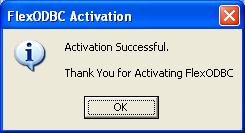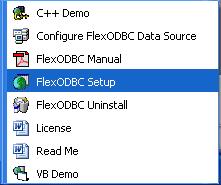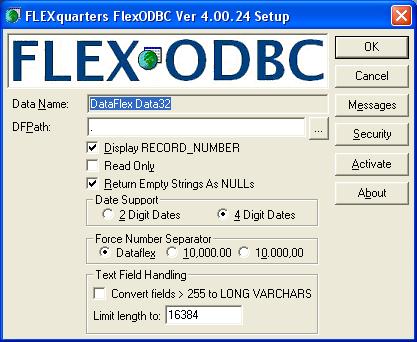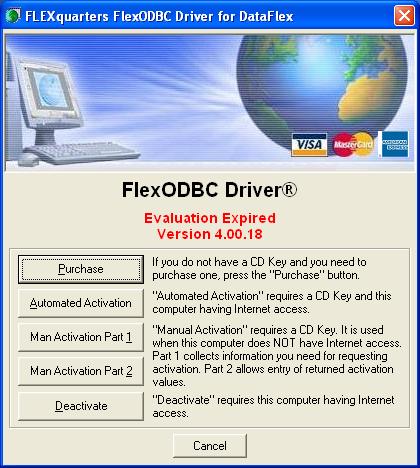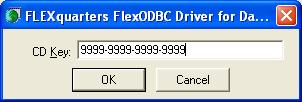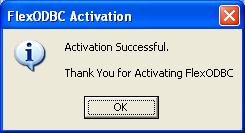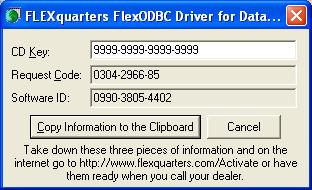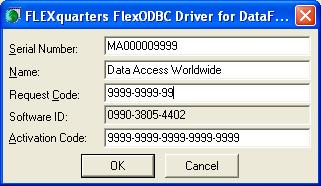Step 1 - Purchase FlexODBC CD Key
When you first install FlexODBC it automatically activates a "once-off" FREE 30 Day Evaluation... beyond which it will fail. Should your evaluation copy expire, you need click on "Start" and "All Programs" and locate the "FlexODBC Driver for DataFlex" program group on your desktop. Click on the "FlexODBC Setup" icon to launch the setup program supplied with FlexODBC.
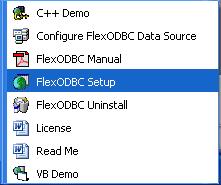
Click on the "Activate" button in the FlexODBC Setup.
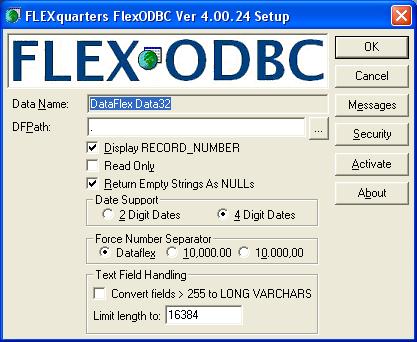
Click on "Purchase" to acquire a FlexODBC license for the
number of seats or computers you require to be licensed.
You can securely purchase FlexODBC online directly from our
shopping cart and be issued a CD Key by return email.
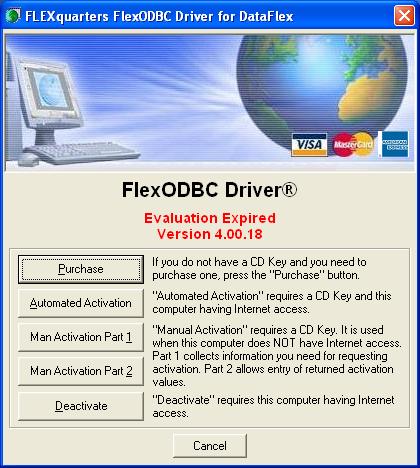
Once you have purchased your CD Key you can use the "Automated
Activation" button to automatically activate FlexODBC if the
computer has direct Internet access.
Step 2 - Automated Activation
If your computer has direct Internet access, click on the "Automated Activation" button and enter your 16 digit CD Key and click "OK":
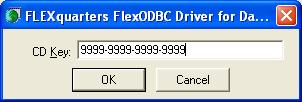
If the CD key matches your purchase,
your FlexODBC will automatically be registered.
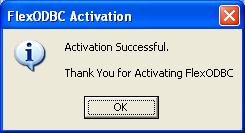
If you have entered the key incorrectly,
or have exceeded your purchased quantity
of license seats, you will receive a "CD Key
not found" message.
Step 3 - Manual Activation
Manual Activation can be used for computers that do not have direct Internet access by clicking on the "Man Activation Part 1" button and enter your 16 digit CD key.
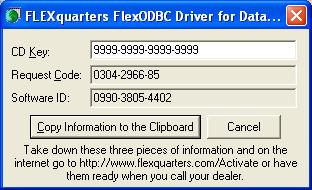
Copy the information from your computer screen (not the example
shown here) into the image directly below and click on "Process"
to generate a code to activate FlexODBC. Click on the "Copy
Information to the Clipboard" button to save your CD Key.
If you have correctly entered your CD Key, Request Code and Software ID,
your activation will now be processed. Click on the "Man Activation Part 2"
button on the computer that has FlexODBC installed on it and copy and enter your
Serial Number, Name, Request Code and Activation Code from the above
image and click "OK". If you have entered the information incorrectly,
or have exceeded your purchased quantity of license seats, you will receive a
"CD Key not found" message.
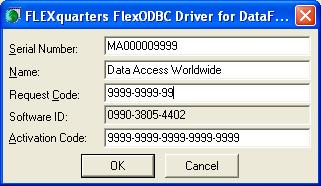
Your copy of FlexODBC is now successfully activated!
Click "OK" to continue.