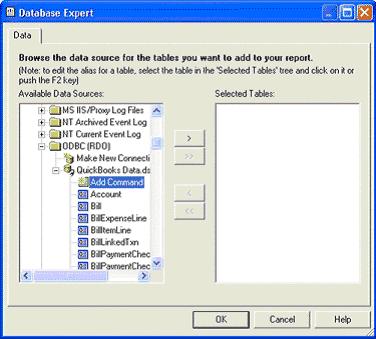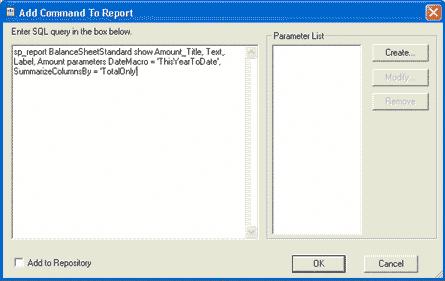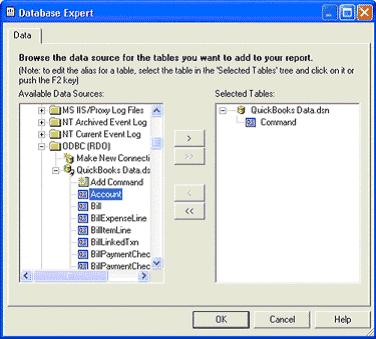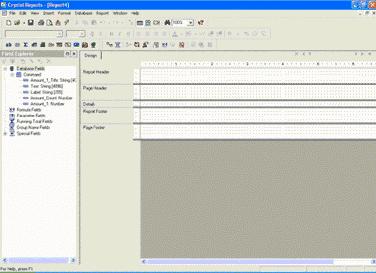|

Buy Support
Incidents |
|
If you can't find your answer
in the FREE PUBLIC QDeveloper Forum, require URGENT Priority Support, or you need to send us
private or confidential information: |
|
Click Here
|
If you can't
login and post questions or you are having trouble viewing forum posts:
Click Here
|
Callback
Support |
|
If you live in USA, UK, Canada, Australia or New
Zealand, you can leave us details on your question and request us to call you back and discuss
them with you personally (charges apply). |
|
Click Here
|
Buy Support
Incidents |
|
If you can't find your answer
in the FREE PUBLIC QDeveloper Forum, require URGENT Priority Support, or you need to send us
private or confidential information: |
|
Click Here
|
|
| How do I use QODBC with Crystal Reports? |
| Author |
Message |
| Tom |
 |
| Group | : Administrator |
| Posts | : 5510 |
| Joined | : 2006-02-17 |
|
| Profile |
|
| Posted : 2006-02-26 17:11:07 |
|
|
|
| Tom |
 |
| Group | : Administrator |
| Posts | : 5510 |
| Joined | : 2006-02-17 |
|
| Profile |
|
| Posted : 2006-02-26 17:12:28 |
Create a New Report via Wizard or Manual Methods:

Expand the “Create New Connection” Folder:

Expand the ODBC (RDO) Folder to bring up the following screen:

Select “QuickBooksData.dsn” and Click “Next”, then click “Finish” on this screen:

A list of QuickBooks tables now appears ready for selection:

Select several tables for your report (for sp_reports or manual SQL statements, see below):

Link your tables: (For further linking information see Data Schema)

The table fields are now available for selection in your report. Run reports as normal from this point.

|
|
|
|
| Tom |
 |
| Group | : Administrator |
| Posts | : 5510 |
| Joined | : 2006-02-17 |
|
| Profile |
|
| Posted : 2006-02-26 17:13:11 |
Creating a Report with SQL or an existing QuickBooks Report
For sp_reports (see QODBC sp_report) or manual SQL statements, Highlight “Add Command” and move the right panel.
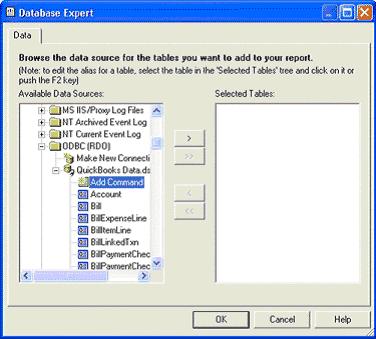
The following window will appear. Type or paste your SQL statement or sp_report command as shown, then click “OK”
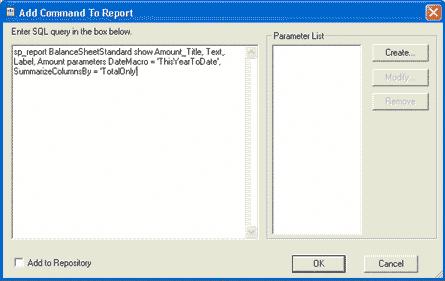
Your SQL statement is now entered; (to edit, just right click on “Command”). Click “OK”
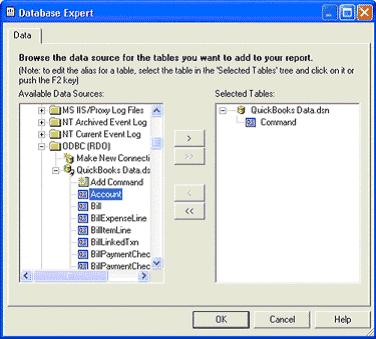
The fields as specified in your SQL statement, are now available for selection in your report.
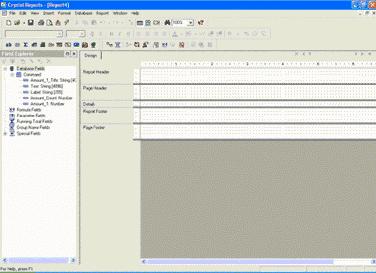
|
|
|
|
|