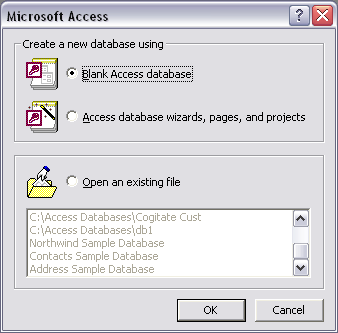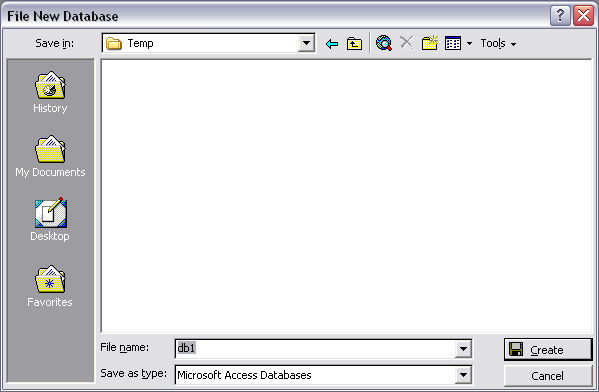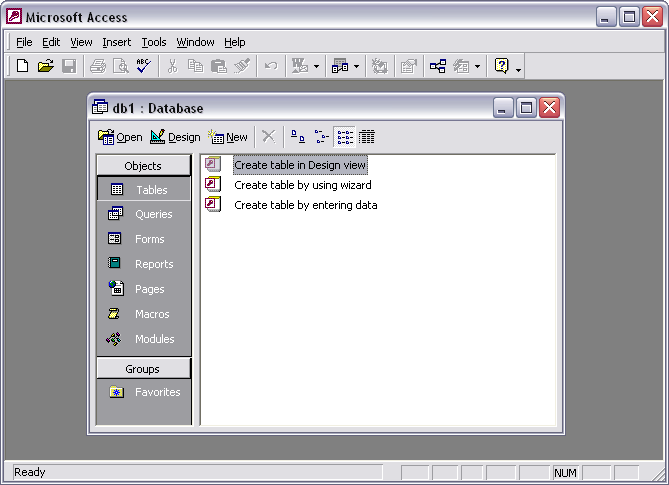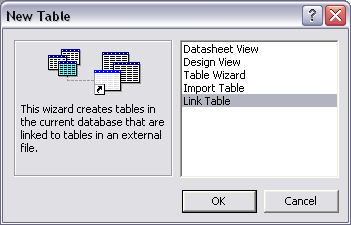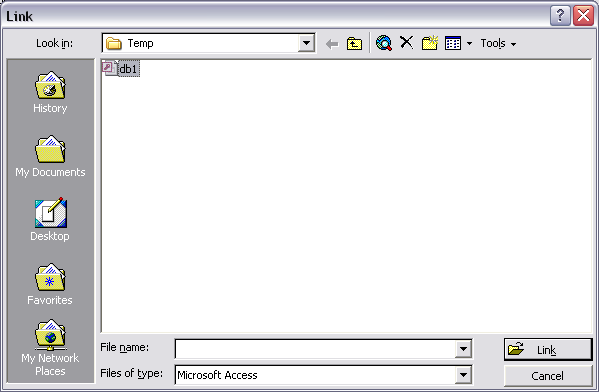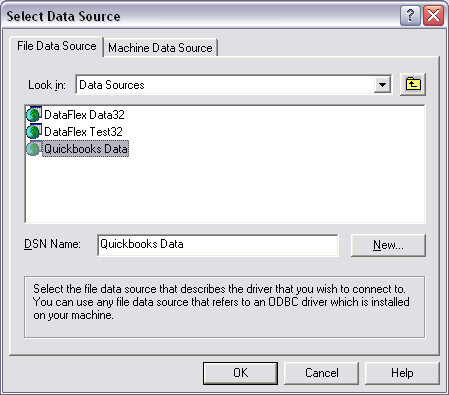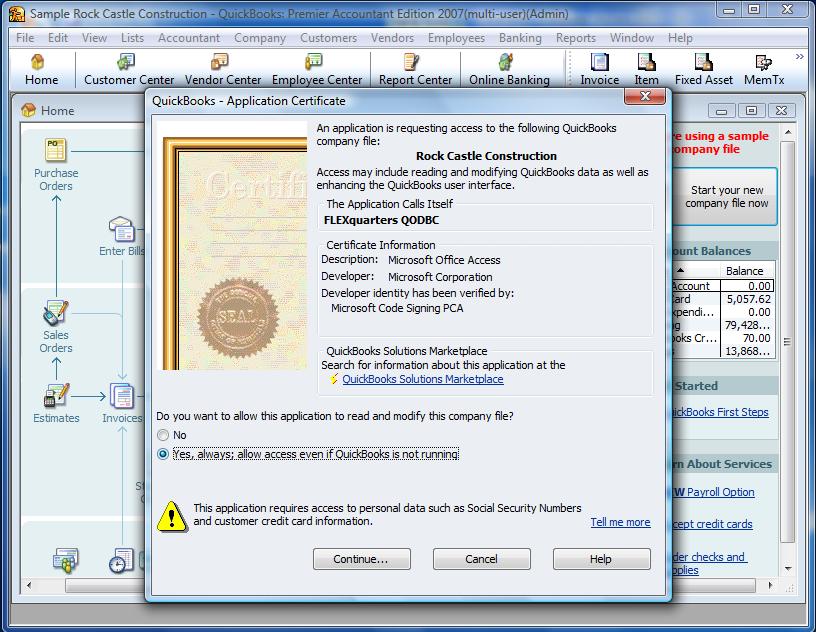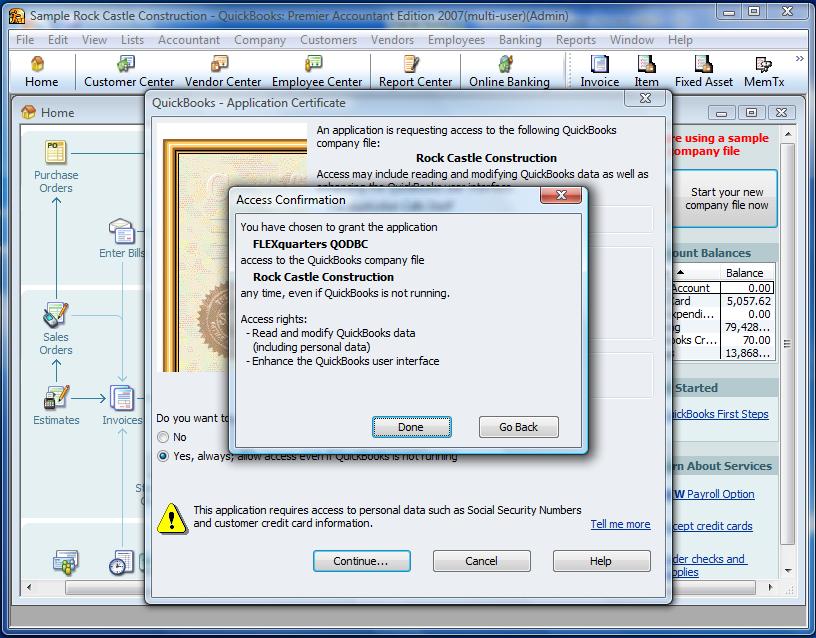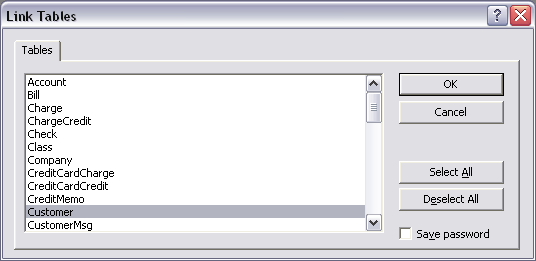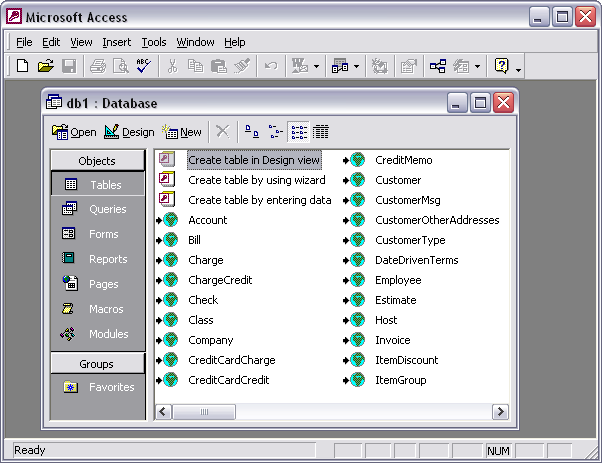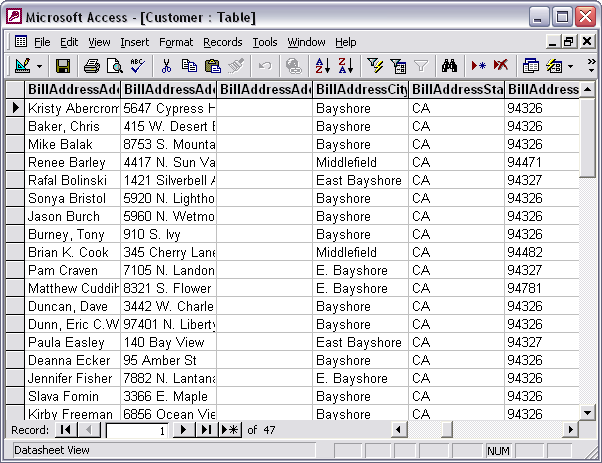QODBC works by accepting SQL commands through the ODBC Interface, then converting those calls to qbXML navigational commands within the QuickBooks SDK and returning record sets that qualify for the query results. This driver is not a Client/Server product, and it navigates the QuickBooks qbXML SDK directly.
QODBC also supports the printing of all the QuickBooks Reports through the ODBC Interface in Microsoft Access, see our interactive web pages for all the sp_reports (stored procedure reports) that may be accessed, including information about the columns and the parameters for each report.

Creating a Table in Microsoft Access 2000
Microsoft Access is a product with many uses, and will allow you to use your QuickBooks data files in the same fashion as Access databases. Selecting the option File / New, you should see the following screen:
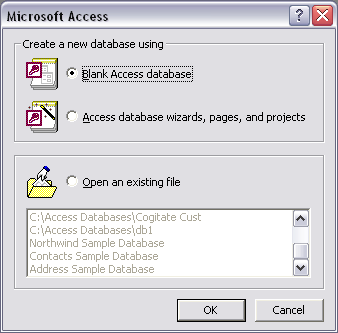
Select Blank Access Database and click “OK”.
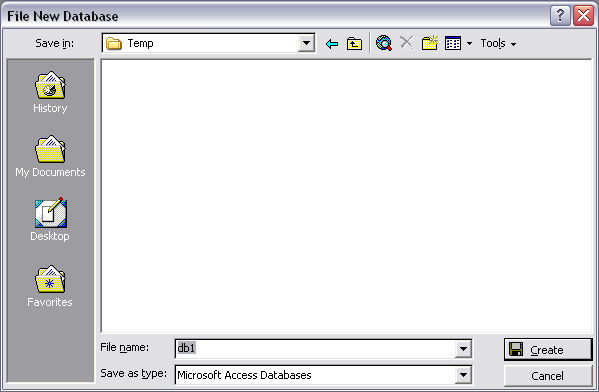
A default database filename db1 appears in the box. You can edit this to a more relevant name, such as QB Link.mdb. Save the file as type: "Microsoft Access Databases". Click on “Create”.
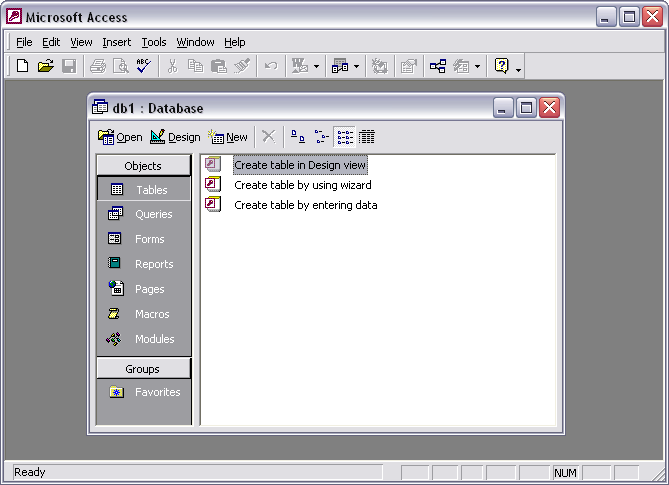
Click the "New" button.
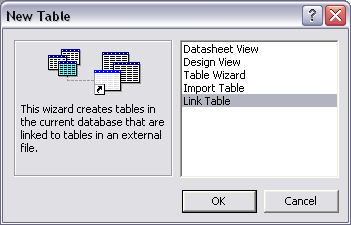
Select “Link Table” and click “OK”.
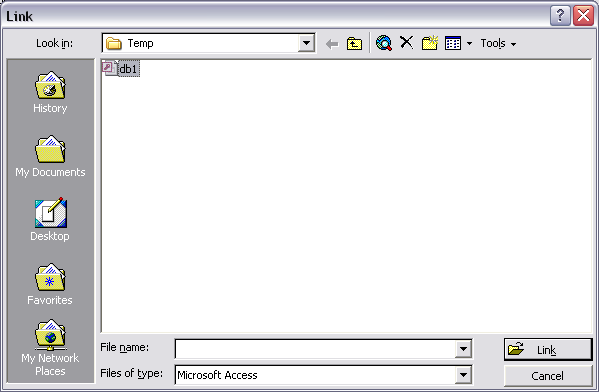
Change the “Files of Type” list to the setting for “ODBC Databases”.
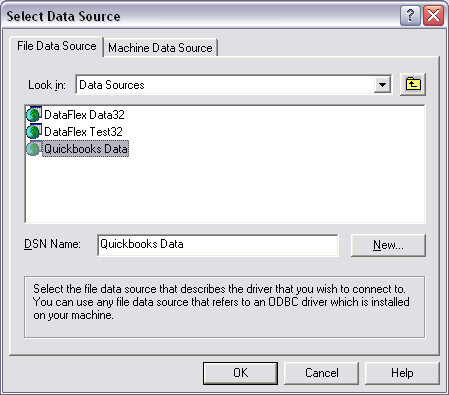
Select the "QuickBooks Data" Data Source to access the company file you have currently opened in QuickBooks and click "OK".
QuickBooks Integrated Applications with Certificate
When Microsoft Access starts QODBC and connects to a company file for the first time, QuickBooks will ask you permission for Microsoft Access to access your QuickBooks data. Check the "Yes, always; allow acess even if QuickBooks is not running" option and your FLEXquarters QODBC application will be added to the Integrated Application list in your company file. Click on [ Continue.... ] to continue.
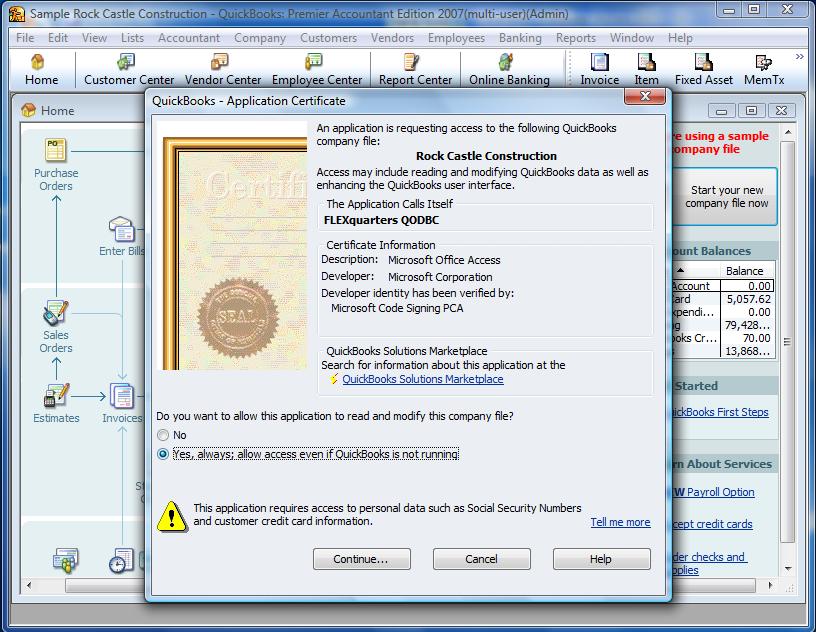
QuickBooks will then confirm access, click on [ Done ] to continue.
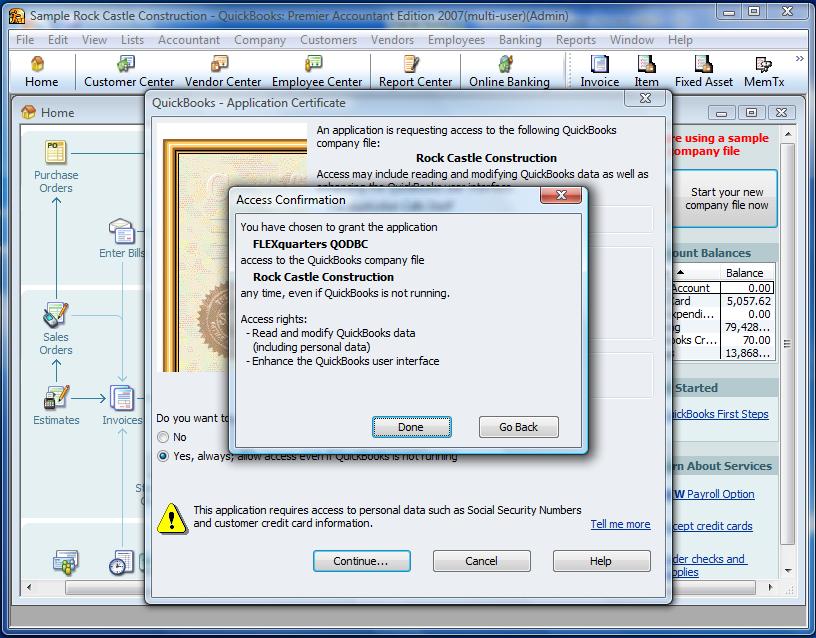
The Link table dialog will then appear:
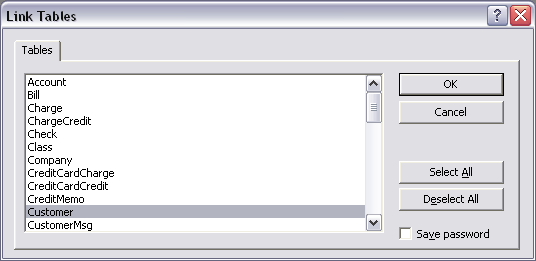
Select one or more QuickBooks tables to add to your Microsoft Access project and click “OK”.
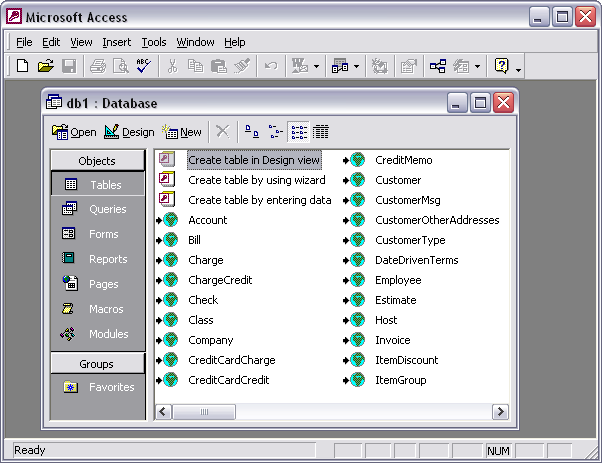
Your QuickBooks tables are now part of your Microsoft Access project as externally linked tables. This does not mean the data in these tables has been imported into Access, but rather that Access will open and work with the live QuickBooks data files, using QODBC to communicate with them. Click on one of the table names to bring up the datasheet view.
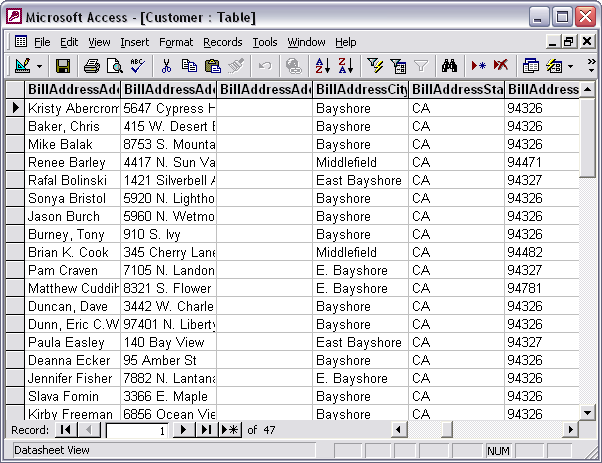
In this datasheet view you can modify records, delete records and add new records to your QuickBooks List Tables only as per the table/field accessibility of the QODBC Data Schema. You can also build entry forms and queries now that your QuickBooks files are connected live to your Microsoft Access applications. See QODBC SQL Scripts for further information on how to create, update and edit QuickBooks Transactions.
Note: For more information on using Unbound Controls, SQL Pass Through Queries, and VBA in Microsoft Access, you will need to get a hold of a good book like the "Access 2002 Bible" by Gary Prague and Michael Irwin or one of the many other featured books on amazon.com.

How to optimize Microsoft Access when using ODBC data sources
Use the following tips to improve performance with ODBC data sources such as QODBC:
 |
Restrict the amount of data that you request from the server. Do not ask for more data than you need. Use queries to select only the fields and rows that you need. |
 |
Use only the functionality that you need. Snapshots are less powerful than dynasets, and they are not updateable. However, snapshots may be faster, particularly for small recordsets without Memo or OLE Object fields. |
 |
Create linked (attached) tables to access server data. Avoid "direct" server access (that is, do not open remote databases and run queries against them). Instead, create attached tables or create pass-through queries. |
 |
Design list boxes and combo boxes wisely. On a form, each list box, combo box, subform, and control that contains a total requires a separate query. Against local data, performance may be adequate. Against remote data, however, long delays may occur when you open a form because each query must be sent to the server and a response must be returned before the form can be opened. |
 |
Avoid large combo boxes. Including a combo box with hundreds, or even thousands, of choices based on a local table may yield an acceptable response time, especially if you define an appropriate index on the local table. Against a remote table, however, such a combo box yields sluggish performance because it drains server and network resources as it fetches data to fill the list. It is best to limit the number of rows returned to the combo box when you are working with remote data. You can also break up the data into smaller combo boxes (bearing in mind the tip above). |
 |
Use the Find command only on smaller recordsets. The Microsoft Jet database engine optimizes the Find command to work well against local recordsets of almost any size and against remote recordsets of reasonable size. However, when you have large remote recordsets (thousands of records or more), you should instead create a filter or query and also be careful to use restrictions that your server can process. |
 |
Make sure queries are sent to the server for processing. The most important factor in query performance against remote data is ensuring that your server runs as much of the query as possible. The Microsoft Jet database engine attempts to send the entire query to your server, but evaluates locally any query clauses and expressions that are not generally supported by servers or by your particular server. Functionality not supported by servers in general includes the following:
 |
Operations that cannot be expressed in a single SQL statement. This situation can occur when you use a query as an input to another query, or when your query's FROM clause contains a Totals query or DISTINCT query. Often, you can rearrange your queries to calculate totals after all other operations. |
 |
Operations that are Microsoft Jet database engine-specific extensions to SQL, such as crosstab queries, TOP queries, and reports with multiple levels of grouping and totals. Note that simple crosstab queries can be sent to servers. |
 |
Expressions that contain Microsoft Access-specific operators or functions. The Microsoft Access financial functions and statistical aggregates have no server equivalents. |
 |
User-defined Visual Basic for Application functions that take remote columns as arguments. These functions do not exist on the server, but must process remote column data. However, if a user-defined function returns a single value and does not reference a remote column, the function is evaluated locally, and its value is sent to the server for processing. |
 |
Mixing text and numeric data types in operators or UNION query outputs. Most servers lack the data-type leniency of Microsoft Access. Because of this, use explicit conversion functions where appropriate. |
 |
Heterogeneous joins between local tables and remote tables, or between remote tables in different ODBC data sources. Joins between small local tables and large remote tables, where the join column is indexed, may result in a remote index join. In a remote index join, one query for each row in the local table is sent to the server, and only the joining rows are returned. |
 |
Non-remoteable expressions, or expressions that cannot be sent remotely, because they cannot be evaluated by your server. Non-remoteable output expressions (those in the SELECT clause) do not force local evaluation of your query unless they occur in a Totals query, a DISTINCT query, or a UNION query. Non-remoteable expressions in other clauses (WHERE, ORDER BY, GROUP BY, HAVING, and so on) force at least part of your query to be evaluated locally. |
|
 |
Servers differ in some areas of supported functionality. When you attach a remote table, the Microsoft Jet database engine queries the ODBC driver for its capabilities. If the required functionality is supported by the driver and the server, the Microsoft Jet database engine sends the operation to the server for processing. If not, the Microsoft Jet database engine performs the operation locally. Areas of differing support include (but are not limited to) the following:
 |
Outer joins. Note that the Microsoft Jet database engine does not send multiple outer joins to a server, although many inner joins may accompany a single outer join. |
 |
Numeric, string, and date/time functions -- such as Log(), Mid$(), DatePart(), and so on. |
 |
Conversion functions -- such as CInt(), CStr(), CVDate(), and so on. |
|
|